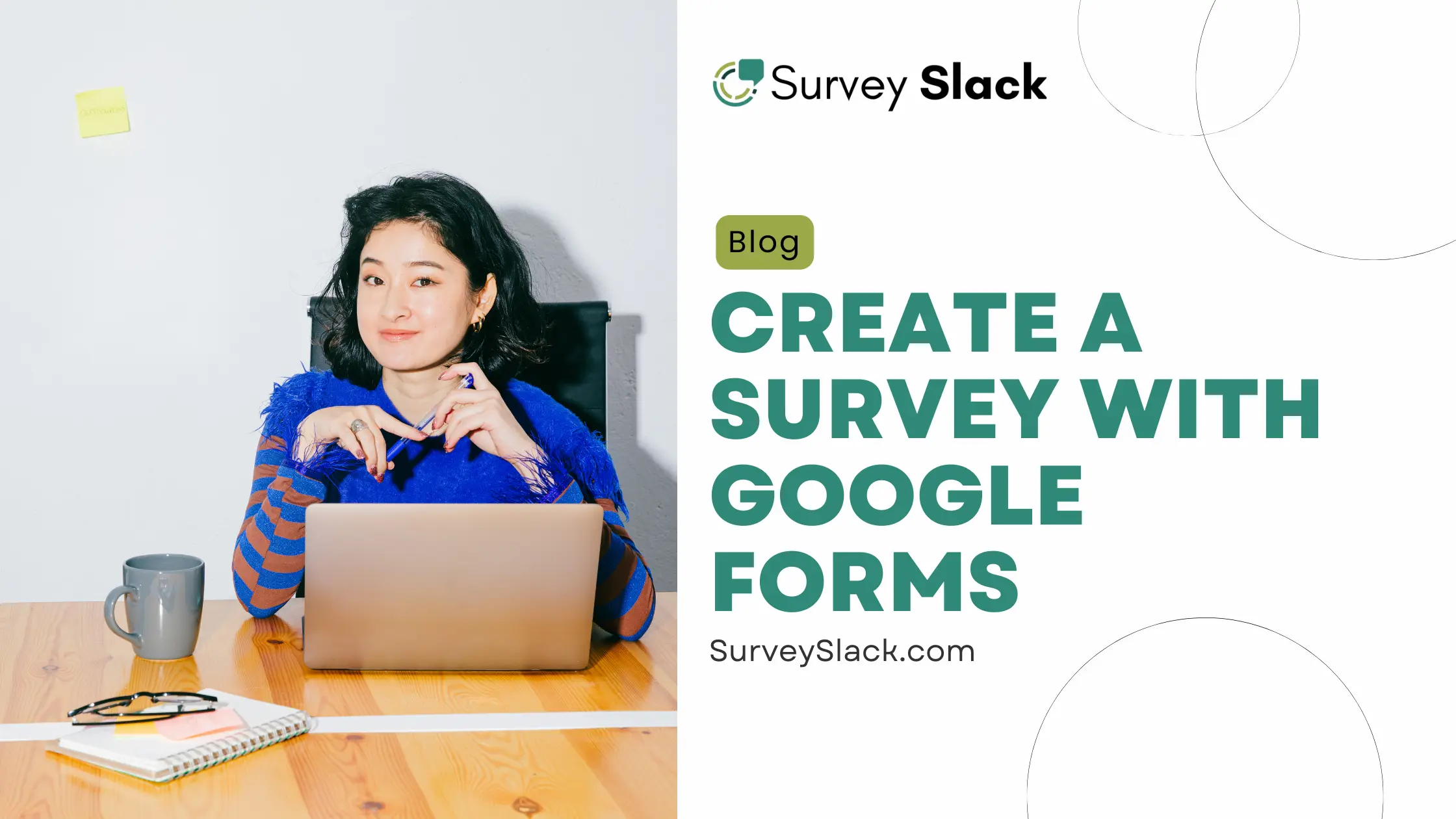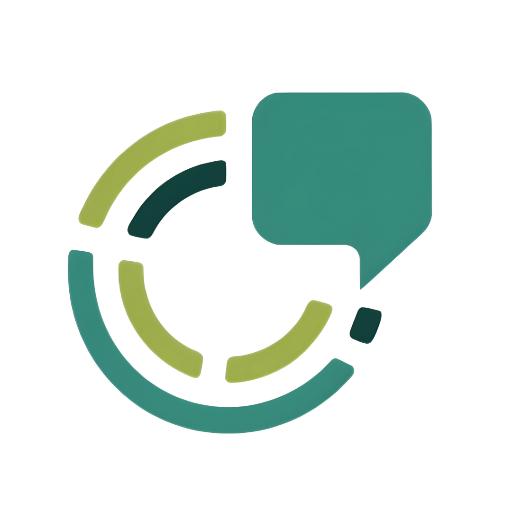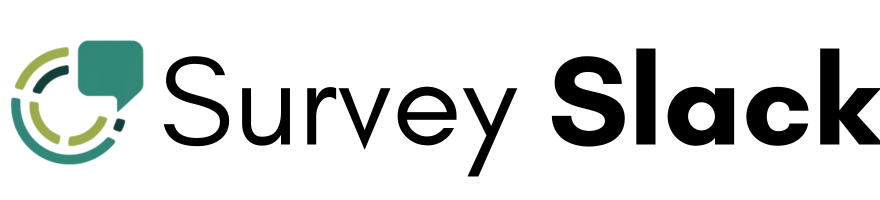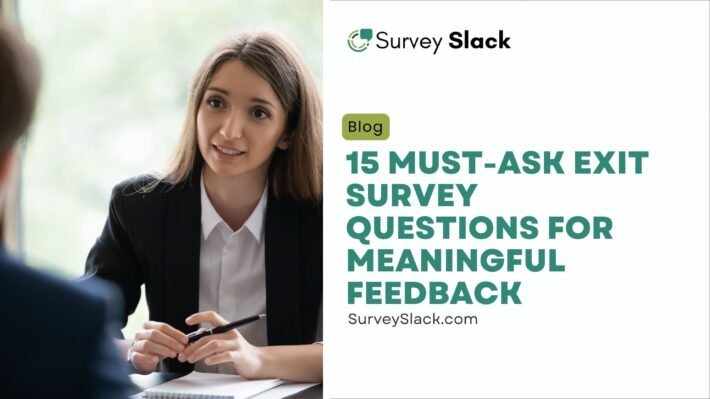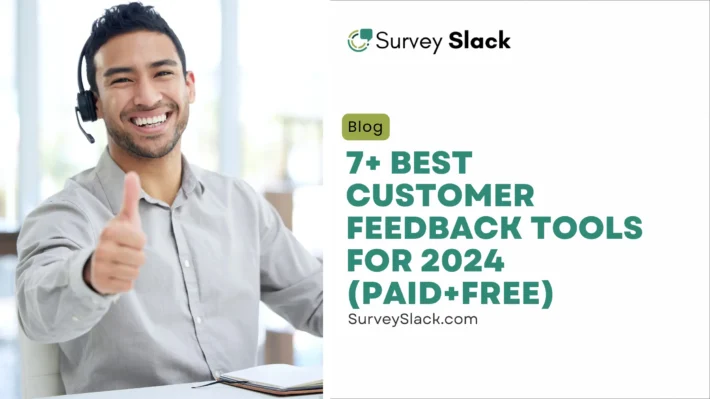How to Create a Survey with Google Forms + Free Alternative
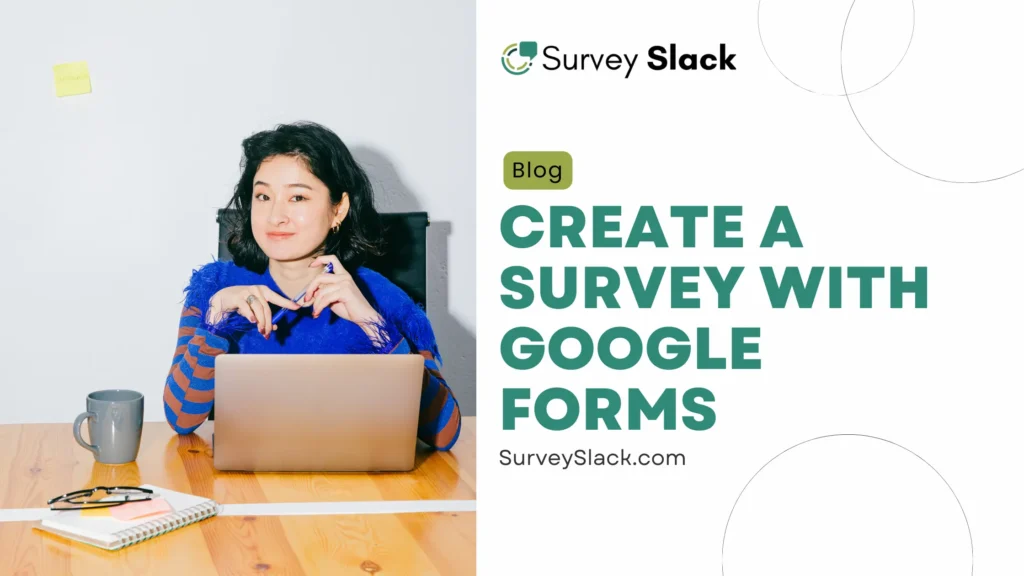
Creating a killer survey is like crafting a perfect question – it needs to be clear, engaging, and get the answers you crave. That’s where Google Forms comes in. It’s like having a trusty sidekick to help you build surveys that are as easy on the eyes as on the brain.
But hey, let’s be real. Google Forms isn’t the only game in town. There are other survey tools out there that might just be a better fit for your needs. In this guide, we’ll explore Google Forms. We’ll look at what it does well and where it falls short. Plus, I’ll show you a great alternative tool to create a survey.
So, whether you’re a seasoned survey pro or just starting, get ready to become a survey superstar! Let’s get started.
What is Google Forms Survey?
Google Forms is a free online tool. It lets you create surveys and quizzes. You can make different types of forms without needing to code. It’s super easy to use, even if you’re not a tech expert. Just pick a question type, add your questions, and customize the look to match your style. The best part? You can see all your results in real time, right in Google Sheets.
It’s like having a magic assistant that helps you gather data and make sense of it. Whether you’re a student, teacher, business owner, or just curious, Google Forms can help. It’s a great tool for gathering opinions and information.
Suggested Read:
What are the Benefits of Google Forms?
Google Forms is more than just a pretty free survey maker. It’s a powerful tool that can help you gather valuable insights.
Let’s dive into the perks of using Google Forms:
1. Easy Peasy Lemon Squeezy
- No Tech Skills Needed: You don’t have to be a coding genius to create awesome forms.
- Drag and Drop Simplicity: Build your survey like playing with building blocks.
- Quick and Easy: Spend less time building, and more time analyzing.
2. Free as a Bird
- No Hidden Costs: Enjoy all the features without paying a dime.
- Budget-Friendly: Perfect for small businesses and individuals.
3. Google’s Got Your Back
- Part of the Family: Works seamlessly with other Google tools like Sheets and Docs.
- Reliable and Secure: Your data is safe and sound.
4. Customize to Your Heart’s Content
- Add Your Touch: Make your forms look amazing with images, logos, and colors.
- Match Your Brand: Create a consistent look and feel.
5. Data at Your Fingertips
- Real-Time Results: See responses pour in as soon as people submit.
- Easy Analysis: Google Sheets automatically organizes your data.
- Spot Trends: Identify patterns and make data-driven decisions.
6. Reach a Wider Audience
- Share Easily: Send forms via email, embed them on your website, or share them on social media.
- Collect More Responses: Get feedback from a larger group of people.
7. Different Types of Questions
- Mix It Up: Ask multiple-choice, short answer, and even file upload questions.
- Get the Information You Need: Tailor your form to your specific goals.
Suggested Read:
How to Create a Survey with Google Forms in 6 Steps?
Ready to unlock the power of Google Forms? Let’s dive in and create your first survey.
Step 1: Get Started
- Sign in to Google: Make sure you’re logged in to your Google account.
- Open Google Forms: Go to forms.google.com.
- Create a New Form: Click the big plus button to start a new form.

Step 2: Give Your Form a Name

- Clear and Concise: Choose a title that tells people what the survey is about.
- Add a Description: Briefly explain the purpose of your survey.
Step 3: Add Your Questions

- Choose Question Type: Google Forms has many question types. You can choose from multiple choice, short answer, paragraph, and checkboxes. There are more options too.
- Write Clear Questions: Use simple language and avoid confusing wording.
- Add Answer Options: For multiple choice questions, provide clear and distinct options.
- Make It Required: Mark important questions as required.
Step 4: Design Your Form
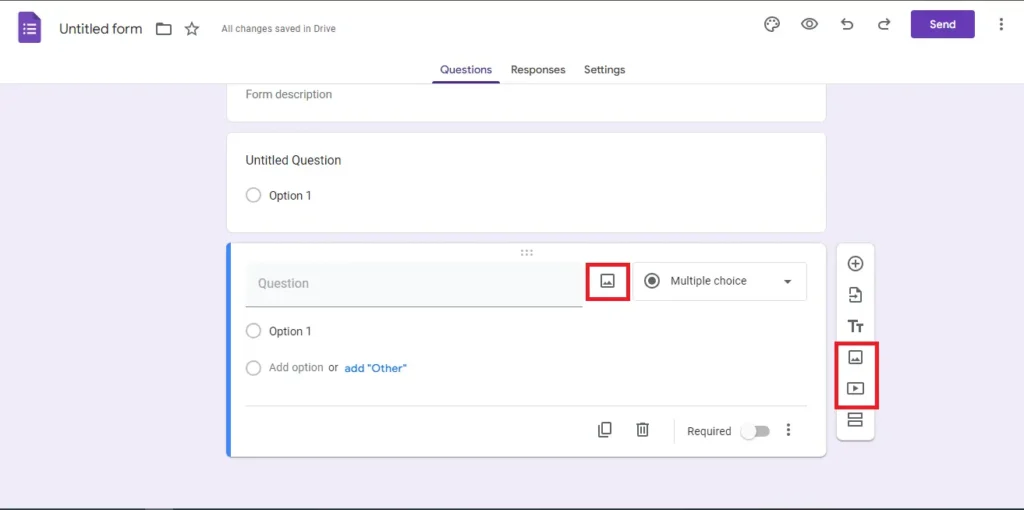
- Add a Theme: Choose a color scheme or image to make your form look professional.
- Upload Images: Add visuals to make your form more engaging.
- Adjust Font and Colors: Customize the look to match your brand.
Step 5: Collect Responses
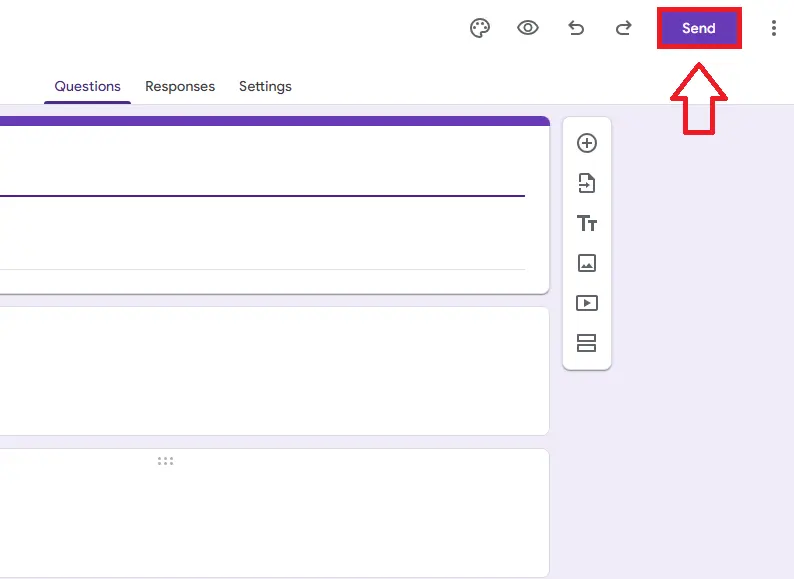
- Send the Form: Share it via email or link or embed it on your website.
- Collect Email Addresses: If you want to follow up with respondents, ask for their email.
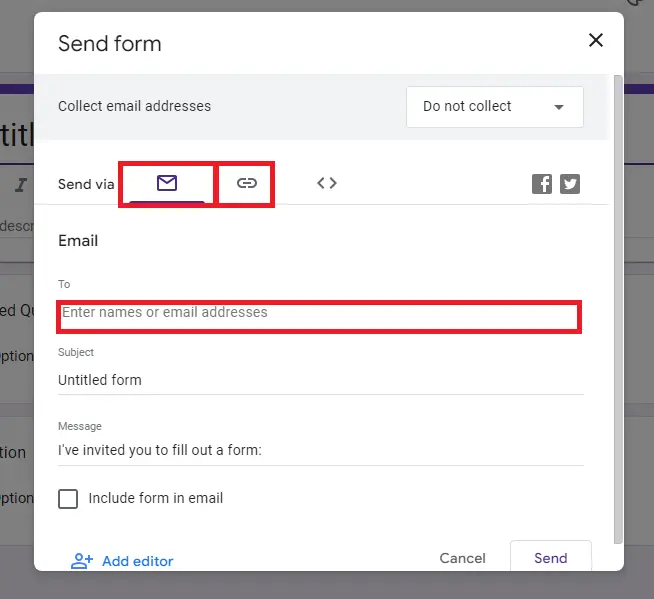
Step 6: View and Analyze Responses
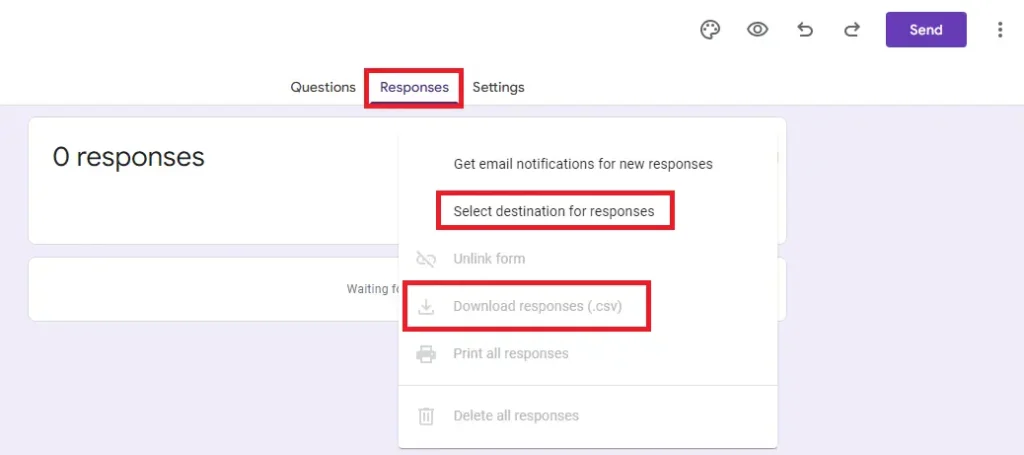
- Check Responses: See how many people have filled out your form.
- View Summary: Get a quick overview of the results.
- Export Data: Download the data as a spreadsheet for deeper analysis.
Suggested Read:
How Much is Google Form Survey Reliable for Surveys?
Google Forms has become a go-to tool for many when it comes to creating surveys. But how reliable is it for collecting data and getting actionable insights? Let’s dive into the key aspects that affect its reliability.
1. Ease of Use and Accessibility
- Google Forms is widely praised for its user-friendly interface. Anyone with a Google account can create a form in minutes. Its drag-and-drop feature lets you easily add questions and customize the design. This makes it simple for both beginners and professionals to use. This ease of use means that surveys can be set up quickly, but it also comes with its own set of reliability concerns.
2. Data Collection and Response Quality
- Response Rate: Google Forms can handle a high volume of responses. It’s integrated with Google Sheets, which allows for easy data analysis and management. However, the response rate can be influenced by the distribution method. If the survey is shared through social media or email, the quality and quantity of responses may vary.
- Response Accuracy: Clear questions and good survey design affect how reliable responses are. Make sure your questions are easy to understand and the survey is well-designed. Well-structured questions with clear instructions typically yield more accurate data. Google Forms offers different question types, like multiple choice and short answer. These options help you create a detailed survey.
3. Survey Design and Features
Google Forms offers several features that can enhance the reliability of your survey:
- Question Types: Different types of questions serve different needs. Multiple choice, checkboxes, dropdowns, and short answers each have their own uses. They help make surveys more flexible and effective.
- Logic and Branching: Google Forms has some basic logic branching. However, it’s not as advanced as tools like SurveyMonkey or Qualtrics. This can impact the survey flow and how well it addresses specific respondent groups.
4. Data Analysis and Reporting
- Google Forms works well with Google Sheets. This makes it easy to analyze your data in detail. Create charts and graphs to show responses. This can help you spot trends and patterns. However, the analysis capabilities are basic compared to more advanced survey tools.
- Limitations: Google Forms might not be enough for complex surveys. It struggles with in-depth analysis and detailed segmentation. Advanced tools offer more robust analytics and reporting features.
5. Security and Privacy
- Data Security: Google Forms uses the same security measures as other Google services. Data is encrypted and stored securely. For highly sensitive data, you should consider extra security measures. You might also look for platforms with stronger security features.
- Privacy: Google Forms follows standard privacy rules. However, you should check their terms and privacy policies. This will help you understand how your data is used.
6. Cost and Value
- Google Forms is free, which makes it a cost-effective option for many. For most basic survey needs, the value it offers is significant. If your survey needs advanced features or more responses, consider using a paid survey tool. It might be worth the investment.
7. Alternatives and Comparisons
- While Google Forms is reliable for basic surveys, other tools offer advanced features. Tools like Surveyslack is a free tool for creating a survey and it provide various tools for free even in advance. SurveyMonkey, Qualtrics, and Typeform offer advanced features for creating surveys. They also help with analyzing data and generating reports with a paid plan.
When to Use Google Forms:
- For simple surveys and feedback forms
- When budget constraints are a concern
- When you need a quick and easy setup
When to Consider Alternatives:
- For complex surveys requiring advanced logic
- When detailed analytics and reporting are essential
- For higher response volumes and enhanced security needs
Strong Google Forms Alternative – SurveySlack
Google Forms is popular for surveys, but it has limitations. If you’re looking for a powerful alternative, consider SurveySlack it’s a quick survey maker. Here’s why SurveySlack stands out as a top survey maker online:
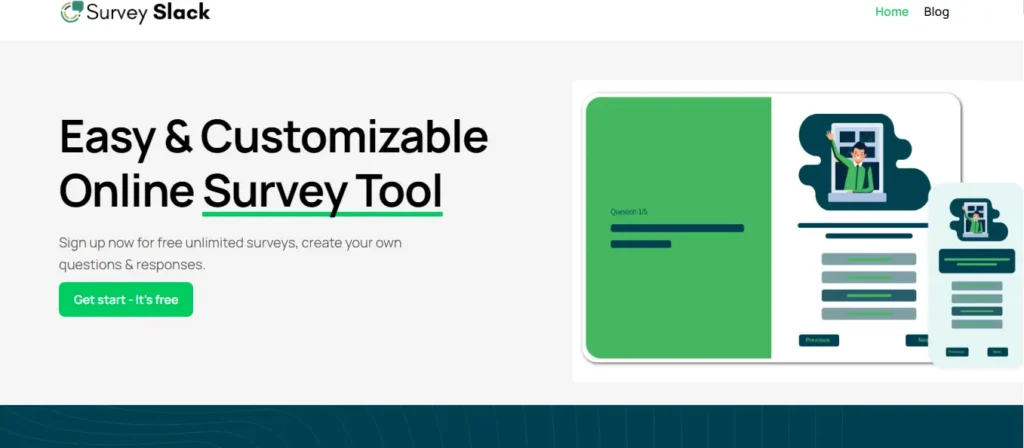
1. User-Friendly Interface
- SurveySlack offers an intuitive interface that rivals Google Forms. Creating surveys is easy with its drag-and-drop builder. This ease of use means you can set up detailed surveys quickly, even if you’re not tech-savvy.
2. Advanced Survey Design
SurveySlack shines in its advanced design features:
- Customizable Templates: Start with pre-designed templates tailored to various industries and survey types.
- Question Types: SurveySlack offers more than just basic multiple-choice and short-answer questions. It also includes rating scales, matrix questions, and more.
- Branding: Customize surveys to match your brand with logos, colors, and fonts. This feature is great for maintaining a professional look.
3. Logic and Branching
- SurveySlack offers robust logic and branching capabilities. You can create complex surveys where questions change based on previous answers. This dynamic survey flow improves respondent engagement and data quality.
4. Data Analysis and Reporting
SurveySlack excels in data analysis:
- Real-Time Insights: View responses as they come in. Use real-time dashboards to track key metrics.
- Advanced Analytics: Generate detailed reports with filters, cross-tabulation, and statistical analysis.
- Integration: Export data to various formats. Integrate with other tools like Excel, SPSS, and CRM systems.
5. Security and Compliance
SurveySlack takes data security seriously:
- Encryption: All data is encrypted during transmission and storage.
- Compliance: It adheres to GDPR, HIPAA, and other major privacy regulations. This is crucial for surveys involving sensitive information.
6. Collaboration Features
SurveySlack supports team collaboration:
- Multi-User Access: Invite team members to collaborate on survey creation and analysis.
- Role-Based Permissions: Control who can edit, view, and analyze data. This ensures data integrity and security.
7. Integration Capabilities
SurveySlack integrates seamlessly with numerous apps:
- CRM and Marketing Tools: Connect with tools like Salesforce, HubSpot, and Mailchimp. Sync survey data with your customer data.
- Productivity Apps: Integrate with Slack, Trello, and Asana for streamlined project management.
8. Cost and Value
SurveySlack offers various pricing tiers to suit different needs:
- Free Plan: Ideal for small projects with basic features.
- Premium Plans: Offer advanced features like unlimited responses, advanced analytics, and enhanced security.
9. Customer Support
SurveySlack provides excellent customer support:
- 24/7 Support: Get help anytime via chat, email, or phone.
- Resources: Access a library of tutorials, and guides. Get the most out of SurveySlack today!
Final Thoughts
Google Forms is a user-friendly and free tool for creating basic surveys. It is easy to use. It helps you collect data. You can ask different types of questions to get useful insights. However, its limitations include basic logic branching, analysis capabilities, and security features.
Use Google Forms for simple surveys and tight budgets. For complex needs, choose advanced survey tools. Look for features like in-depth analysis, strong security, and detailed reporting.